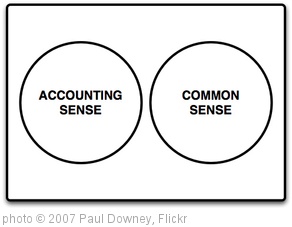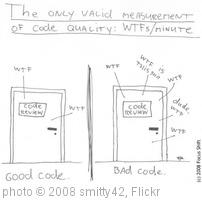The Problem:
You have an asp.net mvc 3 web project, and you are running it as part of a windows azure web application. In my case it worked initially, but after I installed some Visual Studio plugins, run Windows Update, and installed a new router, it mysteriously stopped working. A few of the error messages had me thinking it was caused by Sql Server, but I was mistaken.
The Cause:
This stumped me for several hours, but after much trial and error I discovered that the problem was with port mapping.
In the output window, I had the following messages:
Windows Azure Tools: Warning: Remapping public port 80 to 87 to avoid conflict during emulation.
Windows Azure Tools: Warning: Remapping public port 3389 to 3390 to avoid conflict during emulation.
Windows Azure Tools: Warning: Remapping private port 80 to 89 in role ‘MyCoolSite’ to avoid conflict during emulation.
Windows Azure Tools: Warning: Remapping private port 3389 to 3390 in role ‘MyCoolSite’ to avoid conflict during emulation.
I had enabled a homegroup somewhere along the way, which changed my network location, which somehow made changes in the firewall.
The Solution
This was more blind luck, but I got a windows firewall popup that asked me if I wanted to allow the Visual Studio Process to use lo these many ports.
So, in sum, check to make sure all of your ports are open.