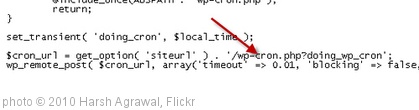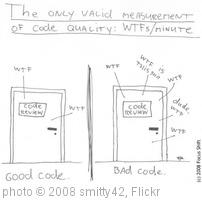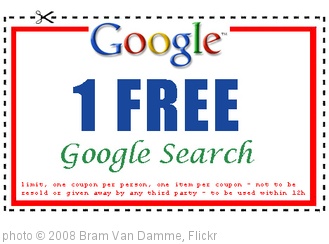The Problem
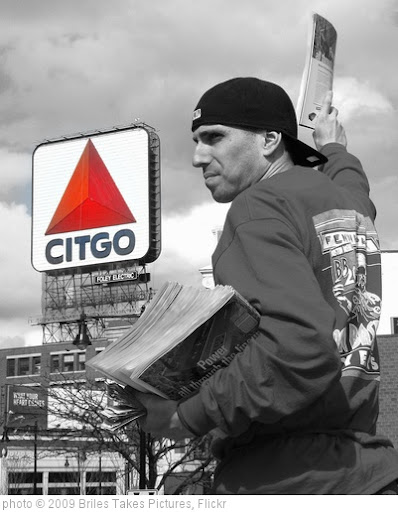 I’ve had Visual Studio 2010 installed from the first day it was released, and lately it has gotten significantly slower. That’s not surprising with an increased number of add-ons and extensions. However, closing the program recently started taking an increasingly long period of time. It recently reached OVER EIGHT MINUTES so I opted to do some googling.
I’ve had Visual Studio 2010 installed from the first day it was released, and lately it has gotten significantly slower. That’s not surprising with an increased number of add-ons and extensions. However, closing the program recently started taking an increasingly long period of time. It recently reached OVER EIGHT MINUTES so I opted to do some googling.
The Cause
I started by installing PerfMon, and PerfMonWatson, which while telling me the computer was slow, did nothing to tell me of the nature of the problem. Then I installed Process Monitor by the Sys Intenals division of Microsoft and watched what happened when I opened adn closed the Visual Studio 2010.
The result? When you open or close Visual Studio 2010 a terrifying number of things happen, but in my case an xml,
C:Users[UserName]AppDataLocalMicrosoftVisualStudio10.01033ExpansionsXML.xml
was being accessed, read and closed several thousand times. Apparently Visual Studio will do that when the file gets corrupted.
The Solution
Just delete the .xml file and everything should run normally. Visual Studio 2010 regenerated the file, and it was about one fifth the size it was before. Everything is working slightly faster in general, and it now closes at a normal speed.