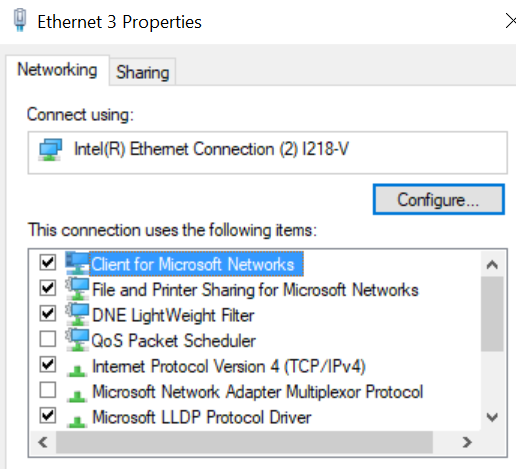This happens when you attempt to run and install a Visual Studio 2019 web project – after several hours of searching (and uninstalling/reinstalling things) I came across this solution from the Visual Studio Developer Community – specifically
The fix is to run the following command from an admin cmd prompt:
netsh http add iplisten ipaddress=::
and that fixed everything – note the weird syntax